
This years VMworld was back in San Francisco, taking up the Moscone Centers and numerous hotels nearby. This was a nice change from Las Vegas, and since I am originally from California, I enjoyed the chance to be back for a while.
And it would seem that San Francisco is the popular choice with our VMware's CEO, as you can read below.
Once again I was part of the support staff to VMware Hands On Labs, check out the latest lab catalogs here
And it would seem that San Francisco is the popular choice with our VMware's CEO, as you can read below.
Once again I was part of the support staff to VMware Hands On Labs, check out the latest lab catalogs here
VMware Hands On Labs are a fantastic way to gain experience on current and new products, and to test drive new full versions of products you may be considering.
At this years VMworld in San Francisco, over 14, 000 labs were take on site. That was a 22% increase from 2018.
That nuber equated to 127,000 virtual machines,
17,000+ VMware NSX networks, and
9 PB of VMware vSAN provisioned storage.
The products used to deliver this capacity included:
VMware vSphere Products, which included vCenter, NSX-v as mentioned, and ESXi 6.7
The primary portal for the Labs uses VMware vCloud Director
Of course being a Cloud company, all of the actual labs and content were running in 5 dispersed data centers.
These included two public clouds, VMware Cloud on Amazon Web Services, and the other hosted by IBM. The other three clouds were hosted at internal VMware data centers, spread throughout the globe. This meant that one lab could be taken from the VMware Cloud on AWS, and another on VMware’s internal cloud!!
At this years VMworld in San Francisco, over 14, 000 labs were take on site. That was a 22% increase from 2018.
That nuber equated to 127,000 virtual machines,
17,000+ VMware NSX networks, and
9 PB of VMware vSAN provisioned storage.
The products used to deliver this capacity included:
VMware vSphere Products, which included vCenter, NSX-v as mentioned, and ESXi 6.7
The primary portal for the Labs uses VMware vCloud Director
Of course being a Cloud company, all of the actual labs and content were running in 5 dispersed data centers.
These included two public clouds, VMware Cloud on Amazon Web Services, and the other hosted by IBM. The other three clouds were hosted at internal VMware data centers, spread throughout the globe. This meant that one lab could be taken from the VMware Cloud on AWS, and another on VMware’s internal cloud!!

When deploying all of the five clouds, we also
install and configure monitoring to provide life
alerting and capacity data during the show.
The Hands On Labs Command Center was set
up to showcase all the VMwar products that we
used, and to show live data during the show.
VMware vRealize Operations provided us with utilization and capacity data, and we created a number of custom dashboards showing for each clouds data center usage.
install and configure monitoring to provide life
alerting and capacity data during the show.
The Hands On Labs Command Center was set
up to showcase all the VMwar products that we
used, and to show live data during the show.
VMware vRealize Operations provided us with utilization and capacity data, and we created a number of custom dashboards showing for each clouds data center usage.

Tours of the Hands On Labs gave us the opportunity to show off the Command Center, and to answer questions on how we deploy all the different cloud environments. I gave an overview of the Command Center, and the capacities created for VMworld 2019 to a number of groups.
The one to the left was one from China, and a tip I learned, don't talk too much when the interpreter has to translate all your info...
The one to the left was one from China, and a tip I learned, don't talk too much when the interpreter has to translate all your info...

One highlight was getting to talk with our
CEO, Pat Gelsinger
One thing he asked me was, did I prefer Las Vegas or San Francisco for VMworld?
Well I had to say I liked San Francisco,
which is what he prefers as well, so that was the correct answer!!
CEO, Pat Gelsinger
One thing he asked me was, did I prefer Las Vegas or San Francisco for VMworld?
Well I had to say I liked San Francisco,
which is what he prefers as well, so that was the correct answer!!
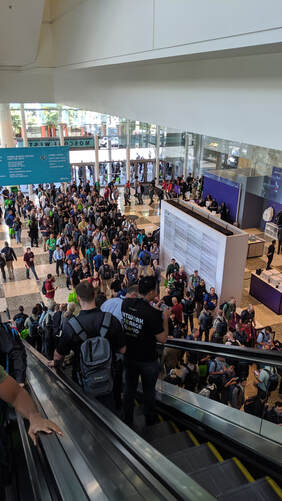
So what is the big line pictured to the left for? Yep, the VMworld 2019 t-shirts! Really.
If you were unable to attend VMworld 2019, you can check out the VMworld On-Demand Library for a full list of the sessions from the show.
VMworld 2019 US will again be in San Francisco, I hope to see you all there once again!
If you were unable to attend VMworld 2019, you can check out the VMworld On-Demand Library for a full list of the sessions from the show.
VMworld 2019 US will again be in San Francisco, I hope to see you all there once again!
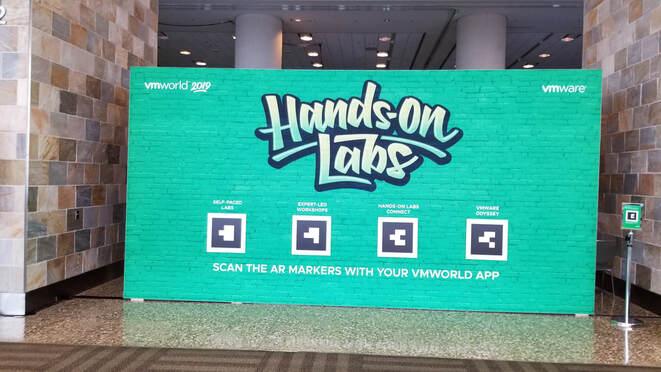








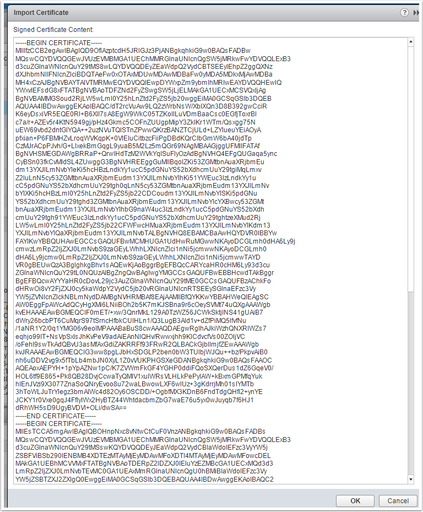
















 RSS Feed
RSS Feed