With the release of vSphere 5.5, the vCenter Server Appliance now supports 100 hosts and 3000 virtual machines.
If you are looking to reduce the number of Windows servers used for your management, the vCenter appliance is a great option.
And if you have stateless hosts, or are looking to use the new VSAN, you can use Auto Deploy to boot your hosts, thus freeing up your local disk drives. I have done both Auto Deploy and boot from SAN, and feel Auto Deploy is much easier to use, and it does not use up your SAN storage.
To use Auto Deploy you need the vCenter server, an Auto Deploy server, a tftp server, PowerCLI, and a DHCP server with reservations for your hosts.
There is a Auto Deploy Service integrated in the vCenter Appliance, shown below, but you need to start the service.
If you are looking to reduce the number of Windows servers used for your management, the vCenter appliance is a great option.
And if you have stateless hosts, or are looking to use the new VSAN, you can use Auto Deploy to boot your hosts, thus freeing up your local disk drives. I have done both Auto Deploy and boot from SAN, and feel Auto Deploy is much easier to use, and it does not use up your SAN storage.
To use Auto Deploy you need the vCenter server, an Auto Deploy server, a tftp server, PowerCLI, and a DHCP server with reservations for your hosts.
There is a Auto Deploy Service integrated in the vCenter Appliance, shown below, but you need to start the service.
The vCenter Appliance also has a tftp service embedded in it, however it is not started by default, or when you start the Auto Deploy service.
If you SSH to your appliance and check the "atftp" service it shows as unused.
If you SSH to your appliance and check the "atftp" service it shows as unused.
So you will need to start the atftp service, then update chkconfig to make sure it starts after reboots. I use chkconfig --level 2345 atftp on
Once the atftp service is running, you can use the vCenter appliance as your Auto Deploy server and tftp server!
Once the atftp service is running, you can use the vCenter appliance as your Auto Deploy server and tftp server!
In the next post, I will cover creating the image profiles and DHCP reservations for deploying your servers!
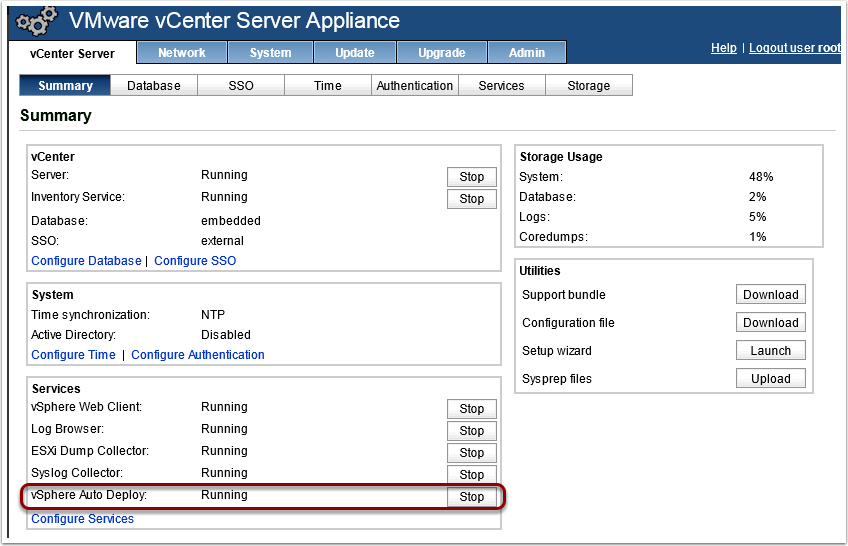



 RSS Feed
RSS Feed