Ah, nothing like being in Las Vegas the end of August with several thousand of your closest IT colleagues!! I have not attended a VMworld in Las Vegas since it was held at the Venetian a few years back, so I was really looking forward to this one.
This 14th US VMworld was AWESOME!! Attended by more than 20,000 customers and partners. And there was a record number of Hand on Labs taken as well!
I hope everyone that attended had as much fun, and learned as many new things as me and my friends did!
I want to give a big thank you and pitch to Cohesity in giving out one of the coolest vExpert item ever! It included a Patagonia backpack, travel mug, water bottle, USB charger and socks!!
Check out their VMworld 2017 blog
This 14th US VMworld was AWESOME!! Attended by more than 20,000 customers and partners. And there was a record number of Hand on Labs taken as well!
I hope everyone that attended had as much fun, and learned as many new things as me and my friends did!
I want to give a big thank you and pitch to Cohesity in giving out one of the coolest vExpert item ever! It included a Patagonia backpack, travel mug, water bottle, USB charger and socks!!
Check out their VMworld 2017 blog
Here is a bit of a review in pictures from VMworld 2017 in Las Vegas-
Even at baggage claim, ready for VMworld!
Even at baggage claim, ready for VMworld!

A snack at our favorite burger place...
VMworld Customer Appreciation Party at the T-Mobile Arena-
Rocking Out with the headline Band - Blink-182
For some replays and more info, visit VMware VMworld 2017





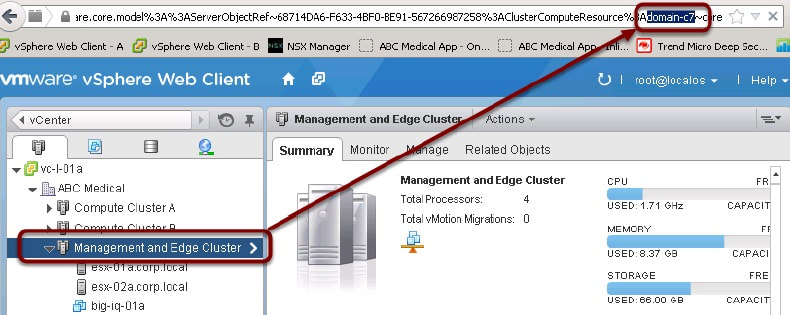

 RSS Feed
RSS Feed